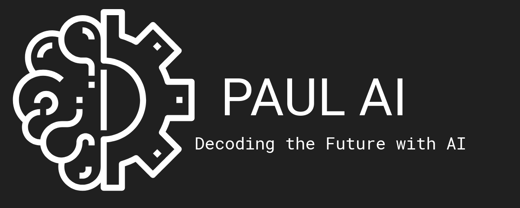Revit Element Selection
How to select any element through your addins ?
After all, your add-ins will process some elements in the Revit model; for that, you need to select the desired Revit element !
Here is how to select the Revit element through your line of code from your selection.
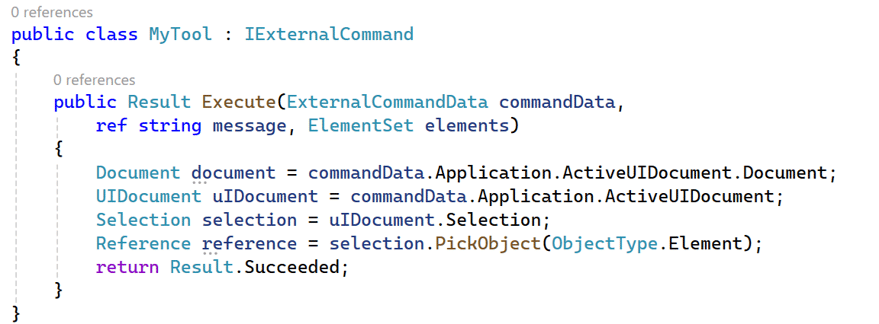
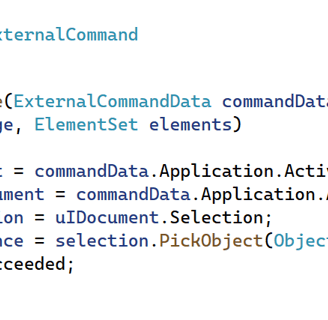
Starting the Command
The Execute method is where the magic begins. This method runs when you start the tool. It gives us access to everything we need, like the current document, the UI, and even user interactions.
Accessing the Revit Document
The commandData object lets us access the currently open project in Revit. We store it in the variable document. Think of this as the starting point for any changes or actions we want to perform in the project.
Getting the User Interface Document (UIDocument)
We also grab the UIDocument, which represents the user interface for the current project. This is important because it allows us to interact with the things you see on screen, like selecting objects.
Working with Selection
From the UIDocument, we get the Selection object. This lets us work with whatever the user has picked in the model or prompt the user to pick something new.
Asking the User to Pick an Element
Here’s the fun part: selection.PickObject(ObjectType.Element) shows a prompt in Revit asking the user to click on an element in the model. Once the user picks something, we get a reference to that element.
Finishing the Command
Finally, the command ends by returning Result.Succeeded, letting Revit know everything went smoothly.
What’s Next?
If this code feels overwhelming right now, that’s totally okay! It’s like learning a new language—start small, and soon it will all start making sense. For now, just know that this code lets you ask the user to select an element in Revit. As we move forward, you’ll learn more about how to use this selection for amazing tools and workflows.